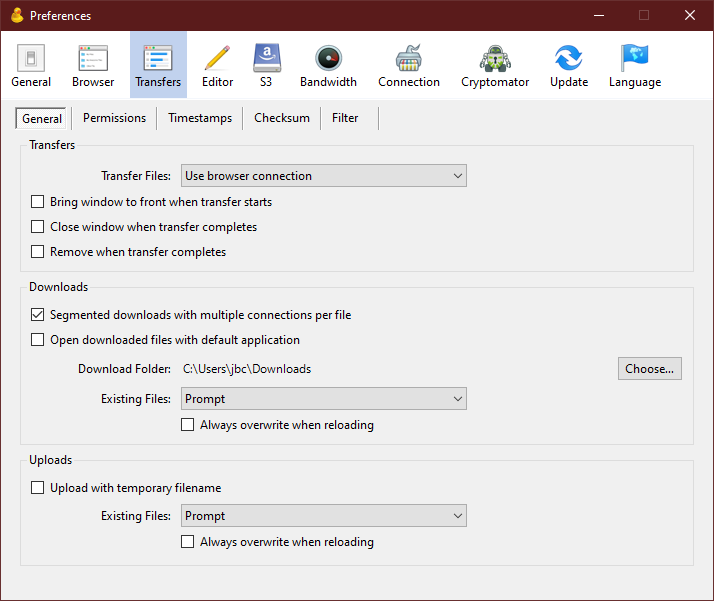Setting up a new connection
- Download, install and run Cyberduck on your computer
- From the Bookmarks menu, select 'New Bookmark'
- Select SFTP as the protocol, login.cse.unsw.edu.au as the hostname, your zID as the username and your zPass as the password
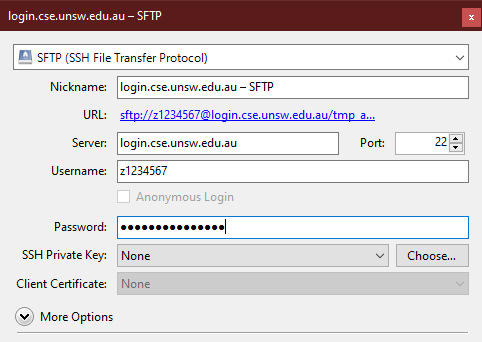
- Close the New Bookmark window, and click the newly-created bookmark to connect
- A file browser will appear - you can drag files into and out of it, just like Windows Explorer or the Finder on OSX.
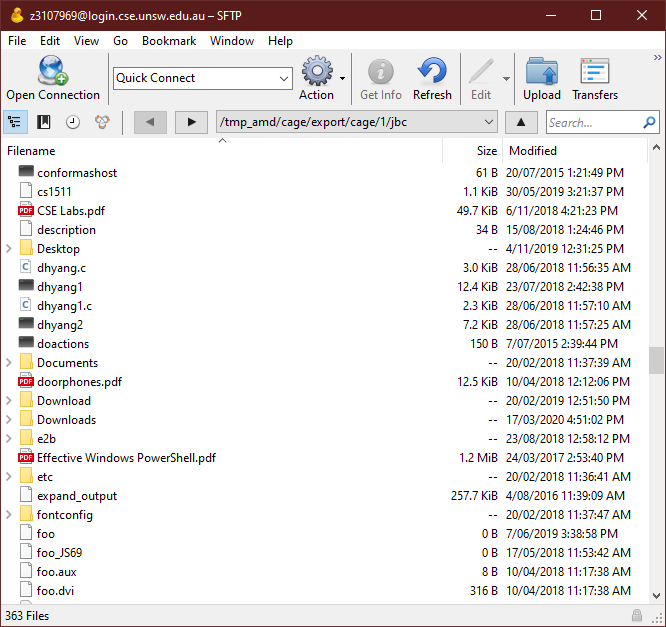
Useful tweaks
By default, the app pops up a couple of windows when transferring files, which can look a bit cluttered.
To prevent this:
- Go to Edit -> Preferences | Transfers
- Select Use Browser Connection and uncheck Bring window to front when transfer starts